Edsby: Troubleshooting
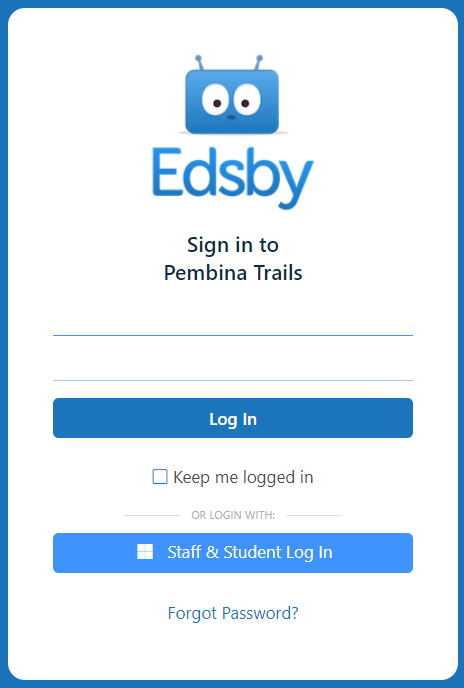
If you are having problems signing into Edsby please consider the following:
- Try a different device (computer, laptop, tablet, mobile phone). If it works on a different device then the problem is not with your account, it is with the device. Try updating the device/app/browser.
- If you are a student or a staff member, make sure you are clicking on the Staff & Student Log In button at the bottom of the log in screen
- Log In is intended for parents only
- The Username line, the Password line, and the Forgot Password? link are also intended for parents only
- Log In is intended for parents only
- On a computer: First open a new Chrome "incognito" window (click here to learn how to do this) and then try signing into Edsby. Edge InPrivate is another option.
- On a computer: Try using Microsoft Edge or Google Chrome if you are not already. If the mobile app isn't working, try one of these browsers instead.
- On a mobile: uninstall and reinstall the Edsby app. When signing back in, user server address "pembinatrails".
- If you previously chose to have Edsby remember your credentials (username and password) it is possible to clear that password in Google Chrome. Click Here to learn how.
- If you are a student or staff member and are using the Staff & Student Log In button but Edsby is not accepting your credentials (username and password) check to see if those same credentials work on other sites:


Please provide your question and email address in the fields below.
Your question has been successfully submitted.
CloseThank you.