Microsoft Teams
Pembina Trails is committed to continued learning during COVID-19. Our educational plan, while classroom learning is suspended indefinitely, involves digital platforms and cooperation from our community.
During this time of learning from home, Pembina Trails School Division continues to explore options for keeping strong connections between teacher, students and classmates. We are also focused on effective ways to deliver meaningful instruction.
Early years students may have had an opportunity to engage with a learning platform called Seesaw. Our middle and senior years students may be engaging with their classes through the Edsby platform. We are also supplementing this learning with a safe and secure online program called Microsoft Teams.
Microsoft Teams or simply, Teams, is a virtual space in which teachers and students can connect with each other through audio and video formats in real time. Teams will allow the teacher to meet with your child and/or with a small group of students to check in with them and to engage them in meaningful learning.
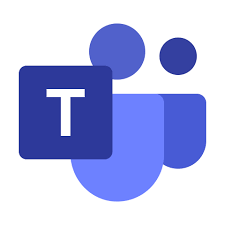
Teams is free and can be used in a web browser or as an installed app. Please note that students will potentially be engaged with other students online, but their images and discussions will take place in the private Teams environment which is not accessible to anyone other than the participants.
Teachers may arrange a meeting with students through email, Seesaw or Edsby, and provide the date and time of any Teams meetings. Students will click on the link provided by the teacher for your child to enter the Teams meeting at the scheduled time and then sign in with their Pembina Trails email address and password.
As well, it is possible for teachers to begin a pre-arranged meeting with your child by calling them directly through Teams. In this case, your child would just need to first sign into Teams and then wait for the call.
Getting Started
- Teams for Parents video from Pembina Trails
- Teams for Students video from Pembina Trails
- Distance Learning - A Guide for Parents and Guardians
- Microsoft Teams Video Training
Training Resources
Troubleshooting and Useful Tips
- Sign in issues (if you saved a password in Chrome, and someone else wants to sign in)
- Multiple family members signing into Teams on the same computer
- Multiple family members signing into a single computer with different user accounts


Please provide your question and email address in the fields below.
Your question has been successfully submitted.
CloseThank you.