Safety Data Sheets & Chemical Inventories

Safety Data Sheet Information/Search Website:
Canada SDS is a company Pembina Trails uses to maintain their Safety Data Sheets (SDS) online. Please choose one of the following:
Canada SDS online Link:
The following is a quick link shortcut to the WellNet quick search website. Click on the link to open the website. You do not need a password to access the site.
- https://pembinatrails.canadasds.com/search
- Canada SDS Poster: How to use the website
- Scan the QR code with your mobile device to go to the Canada SDS site directly.
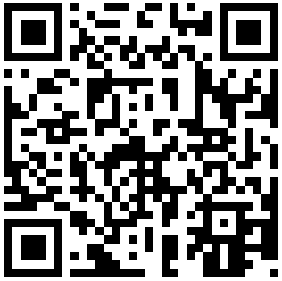
Chemical Inventories:
The Manitoba Workplace Safety and Health Regulations require all chemicals used in the workplace to have an SDS, which must be updated every three years. In order to maintain a current inventory of chemicals in each school, every year schools will be asked to submit an inventory of their chemicals to the divisional Safety Officer. This inventory is then used to update the existing inventory in the Canada SDS site.
Every time a new chemical is purchased you will be required to submit a new SDS to the Safety Officer. The new SDS will be uploaded into the Canada SDS website. Please note this is for new chemicals only. If you are continuing to purchase the same chemical from the same supplier and your SDS is already in the online system, you do not need to resubmit the SDS.
Note: If you did not submit an inventory or there was missing information in your inventory, it will not be updated/available online. Please contact the Safety Officer for further information.
Problems?
If you are having problems accessing/searching/etc. on Canada SDS please contact the Safety, Health & Environment Officer at 204.488.1767 Ext.1292.


Please provide your question and email address in the fields below.
Your question has been successfully submitted.
CloseThank you.